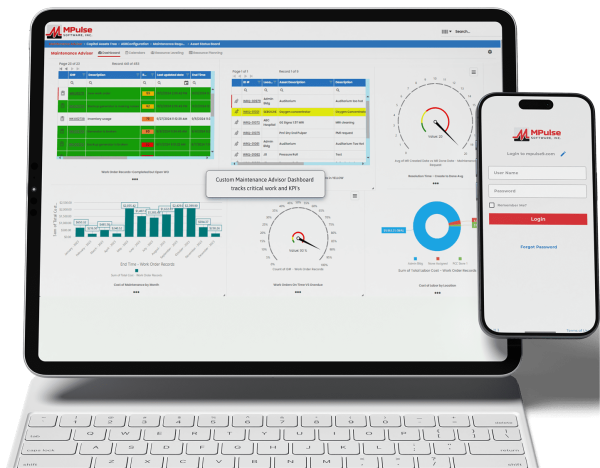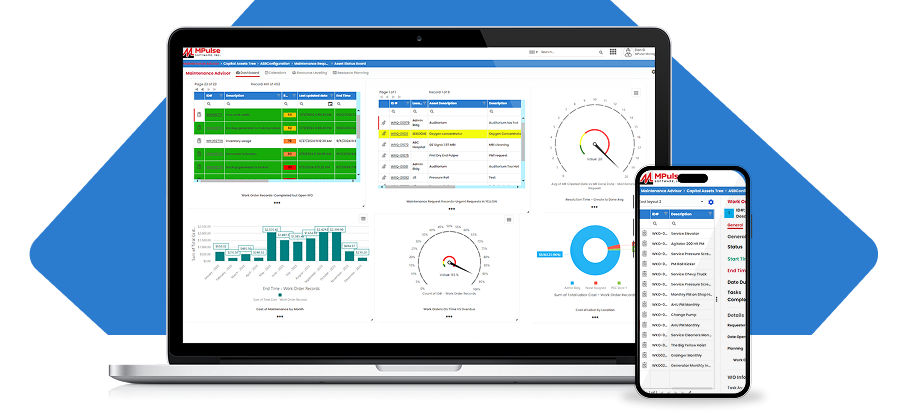Calendars are a huge part of the maintenance operations management field—from safety inspections to planned maintenance tasks to staff schedules.
Here are seven tips to make the most out of MPulse’s Calendar Management tool.
Table of Contents
Tip #1: Create Multiple Calendars
MPulse lets you create CMMS calendars for anything. Our customers typically create multiple calendars, depending on their needs. Popular ones include…
- Work order due dates
- Scheduled maintenance
- Warranty expiration dates
- Schedules for employees or vendors
- Task types
- Locations
- Completion dates
MPulse makes it easy to find your calendars or create new ones. You can find the Calendar tab at the top of the screen on your Dashboard as soon as you log in.

Tip #2: Customize Your Calendars
MPulse lets you customize your CMMS calendars. There’s no limit to the number or type of calendar views you can have. You also can view calendars by month, week, or day. You can use these customized and filtered schedules to make sure your team knows what needs to be done, and by when.
Customize the fields to reflect what you want your calendar to show. When you’re done, click Save. Then click Preview to view your calendar.

Tip #3: Use Color Codes
Color coding your calendars helps with visualizing your team’s week or month. Viewing different calendars that are easily identified by color gives you a better perspective on your entire department’s workload.

Tip #4: Manage Access
You can manage access to your MPulse calendars, giving others permission to edit or view. Or, you can create calendars for your eyes only. Manage access to MPulse calendars by choosing from three options…
- Public / editable
- Public / not editable
- Private

Tip #5: Drag and Drop Rescheduling
MPulse Calendars work seamlessly with our maintenance work order and preventive maintenance tools. You can drag and drop tasks right from your calendar view to reschedule. No need to go find the work order. You also can set up automated scheduling for tasks or meetings, as well as quickly add tasks and other deadlines on the fly.
Tip #6: View Multiple Calendars at Once
On the left-hand side of your screen, you’ll see a list of all your calendars in a collapsible window. You can display one calendar or more than one at a time. It’s an easy way to quickly see how to get high priority work done quickly, while making sure lower priority work doesn’t slip through the cracks.

You’ll always see what’s coming up in your MPulse calendars, so your team is ready to go when the time is right. How can calendar management in your CMMS software help your maintenance operations? Leave a comment or contact us.
[related-content]